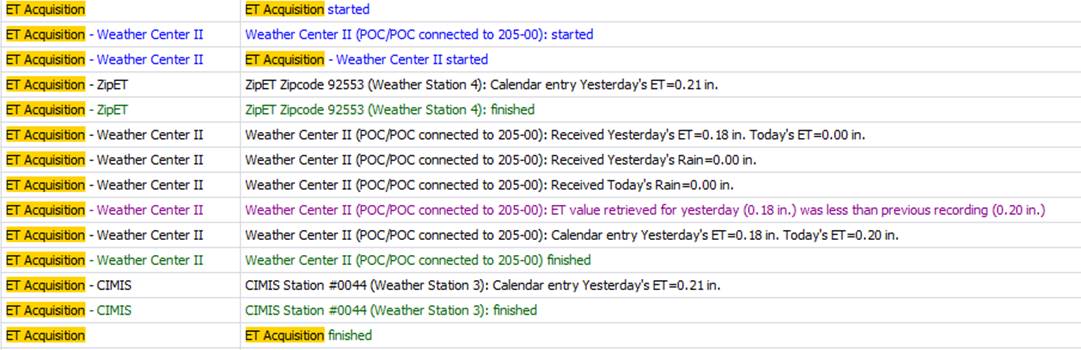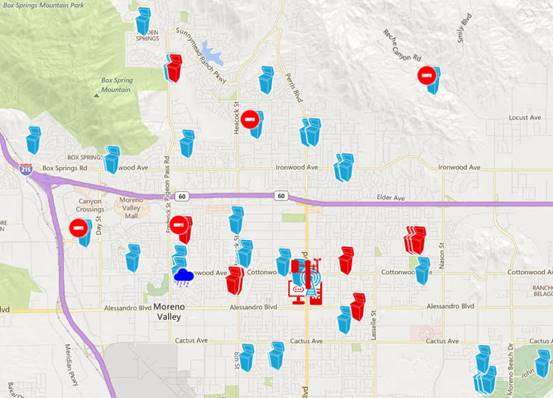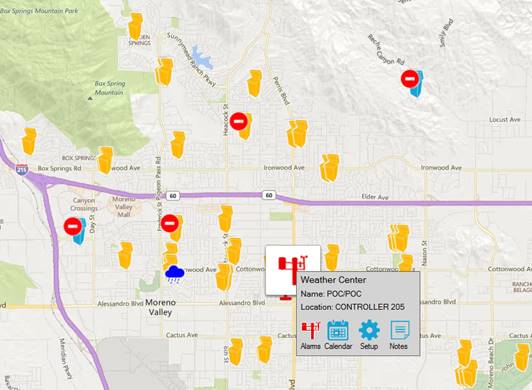Contents
ET Acquisition and ET Calendar in Laguna
Weather Station and ET Microclimate Setup
ET Acquisition and ET Calendar in Laguna
This document defines how ET Acquisition and the ET calendar data is populated and how the status is updated.
ET Acquisition
For correctly managing irrigation, ET must be acquired at least once a day. This must be scheduled using the Central System -> Scheduled Events form. ET must be acquired before an Auto Recalculation which will use the prior days ET to adjust program runtimes. Whenever ET Acquisition is performed, the results can be viewed in the Activity Log or the Transaction log report.
Pre-requisites
For ET acquisition to have any effect, at least one weather station must be setup and an ET Source selected. See Weather Station and ET Microclimate Setup.
For ET sources ZipET, CIMIS and Historic ET, rain data is not collected, the calendar will show zero unless the user has manually entered data.
Weather Calendar
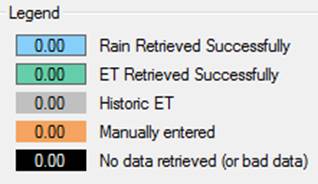 |
Each calendar entry has one of five states:
• No Data retrieved typically means that there was a problem communicating with the ET or Rain data weather source during ET Acquisition.
• Bad data means:
o an ET value of greater than or equal to 0.4 is measured for yesterday or today.
o an ET value of 0[1] was returned for yesterday
o a rain value above 9.99 inches.
• When the most recent ET or rain data retrieved is deemed to be bad, either the last good ET reading is used or historic ET is used and the status is marked as No data retrieved.
• Manually entered data overrides data that is retrieved during an ET Acquisition. The Activity log will show the ET retrieved but the calendar will not be updated. This is done in order to ensure users’ requested ET adjustments remain honored.
Each reading starts as historic value with 0.0 inches of rain and a monthly historic ET value which is prepopulated based on the values for a specific zipcode and can be user defined, see ET Settings.
ET Data Retrieval Rules
|
ET Data Retrieved |
Calendar |
||||||
|
Yesterday |
Today |
||||||
|
ET Value |
Comm Status |
Valid Yester-day |
Valid Today |
Value |
Comm Status |
Value |
Comm Status |
|
0.0 |
Good |
û[2] |
ü[3] |
Hist ET |
Bad |
Hist ET |
Historic |
|
ET (>0 and < 0.4) |
Good |
ü |
ü |
ET value |
Success |
ET value |
Success |
|
ET (>0 and < 0.4) and new reading is lower than ET in calendar |
Good |
ü |
ü |
Leave calendar value |
Success |
ET value |
Success |
|
>= 0.4 |
Good[4] |
û |
û |
Hist ET |
Bad |
Hist ET |
Bad |
|
Any large ET |
Good/Bad |
û |
û |
Hist ET |
Bad |
Hist ET |
Bad |
|
Any ET value |
Bad[5] |
û |
û |
Hist ET |
Bad |
Hist ET |
Bad |
|
None (No ET Acq) |
None |
|
|
Hist ET |
Historic |
Hist ET |
Historic |
|
< 0.0 |
Bad |
Software or Firmware issue – data is unchanged |
|||||
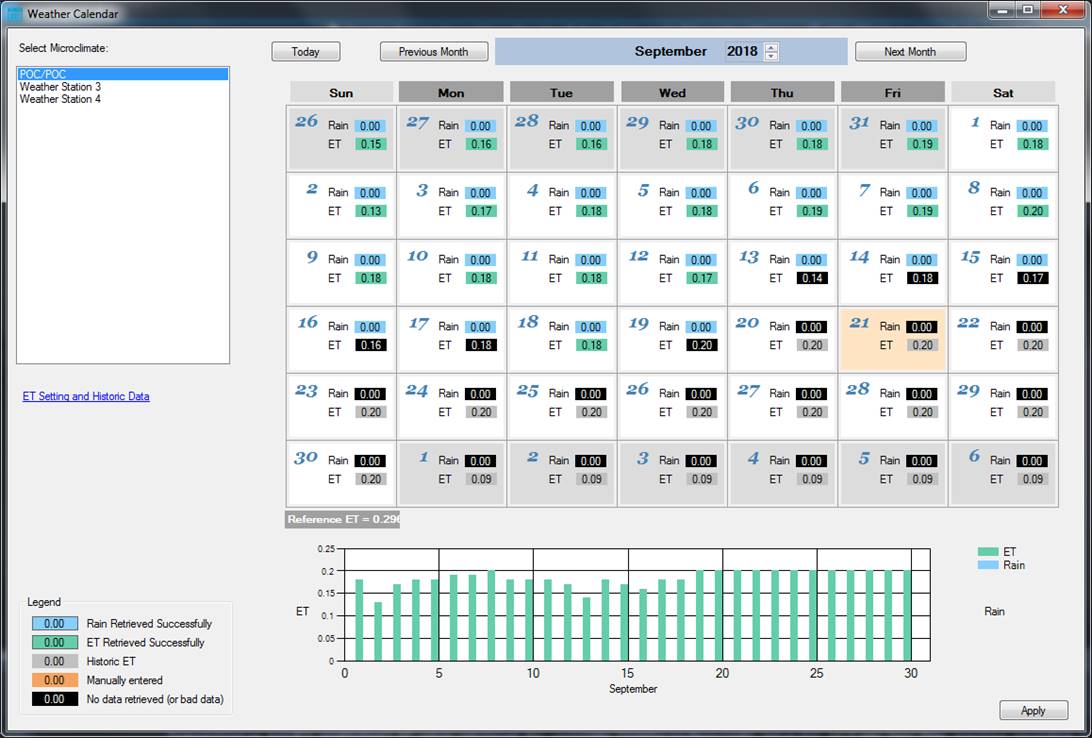
ET Settings
The default ET values used by each weather station (or microclimate) are assigned using the ET Settings form and is governed by the zipcode closest to the weather station (ET microclimate).
The zipcode can be modified anytime and the monthly historic values are retrieved and adjusted as appropriate to this ET microclimate.
Note: When setting up a weather station, ensure that the zipcode is entered so that default values used for the monthly historic ET values are retrieved. If the monthly historic ET values aren’t retrieved, their initial values will be 0.1 inches.
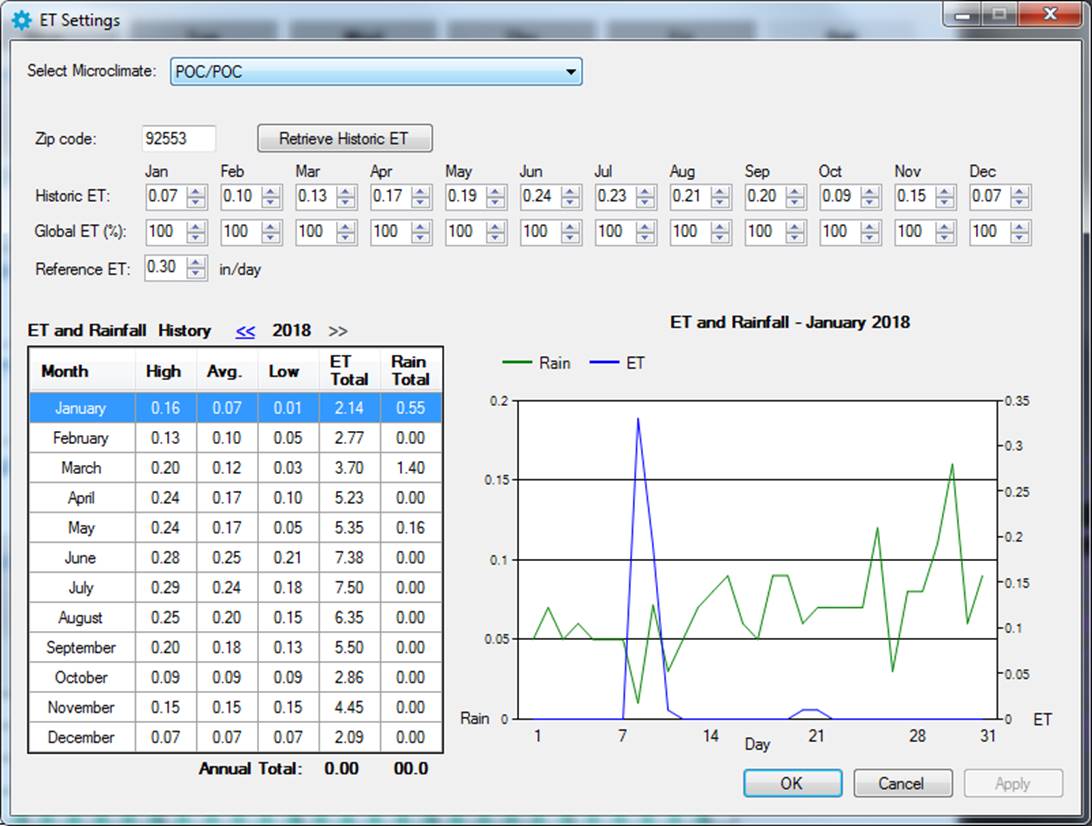
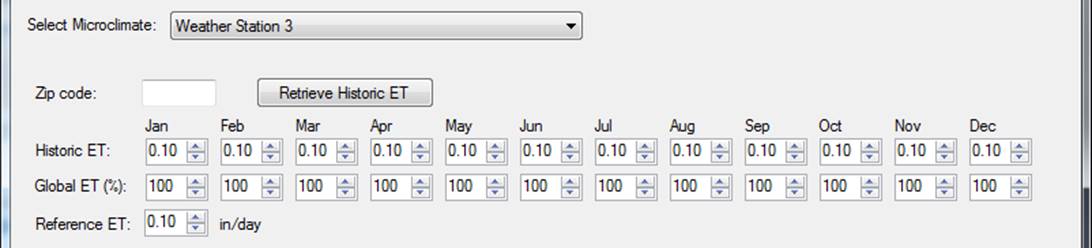
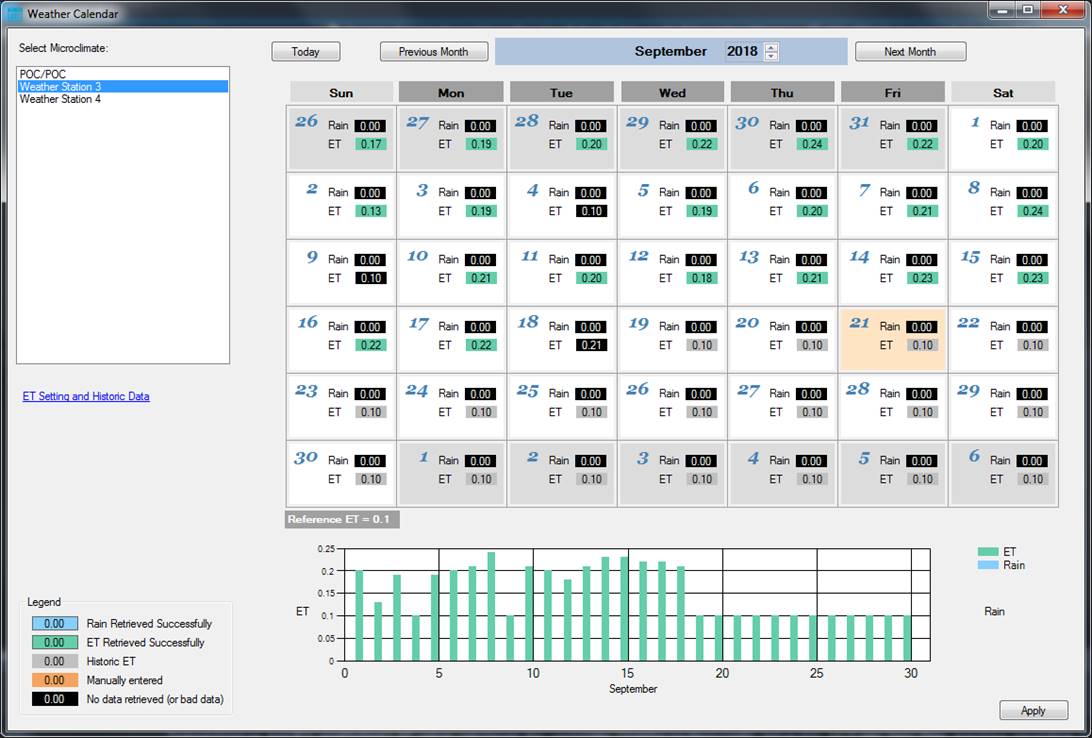
Weather Station and ET Microclimate Setup
Create a Weather Station using the Setup -> Weather Station menu. Although the zipcode is not always required, enter a zipcode so that Historic ET is correctly populated for the microclimate (see ET Settings). Failure to do so will assign a default ETo and historic ET value of 0.1 inches for each month.
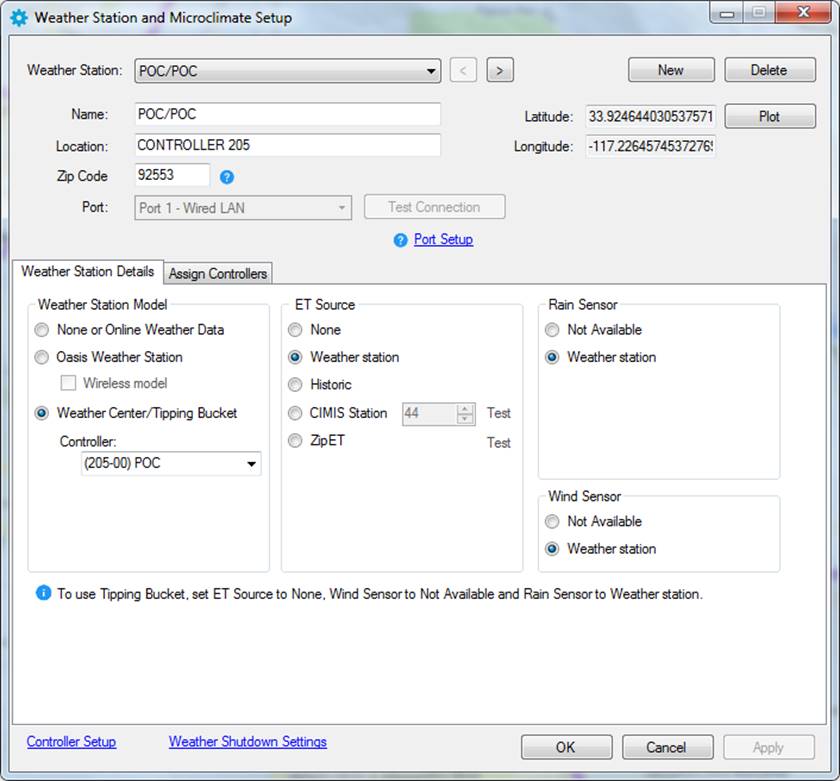
After the Weather Station has been created, click the apply button. Use the Assign Controllers tab to Add or Remove controllers to and from the ET, Rain and Wind microclimates.
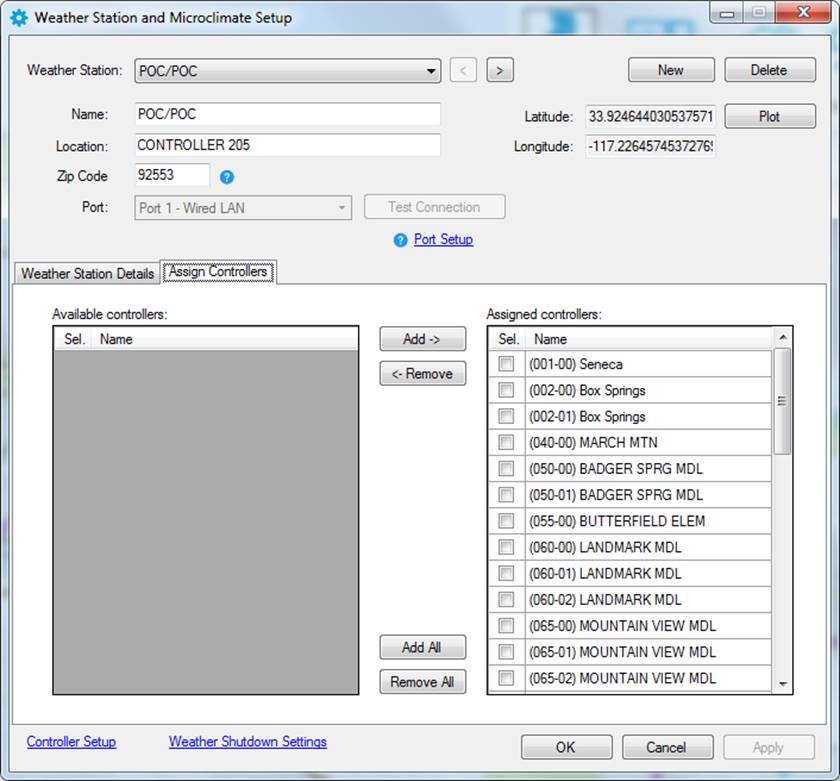
After assigning all the controllers, click on the weather station on the Laguna map and ensure that the controllers are correctly highlighted. If controllers aren’t highlighted, review their Microclimate settings in Setup -> Controller Setup menu.
|
|
|
Activity Log
To review the ET and Rain values, use the Activity Log and filter the display.
· Select any row in the Activity Log
· In the Filter textbox, enter (with quotes) "et acquisition"
· This will show only lines containing exactly et acquisition as shown below.
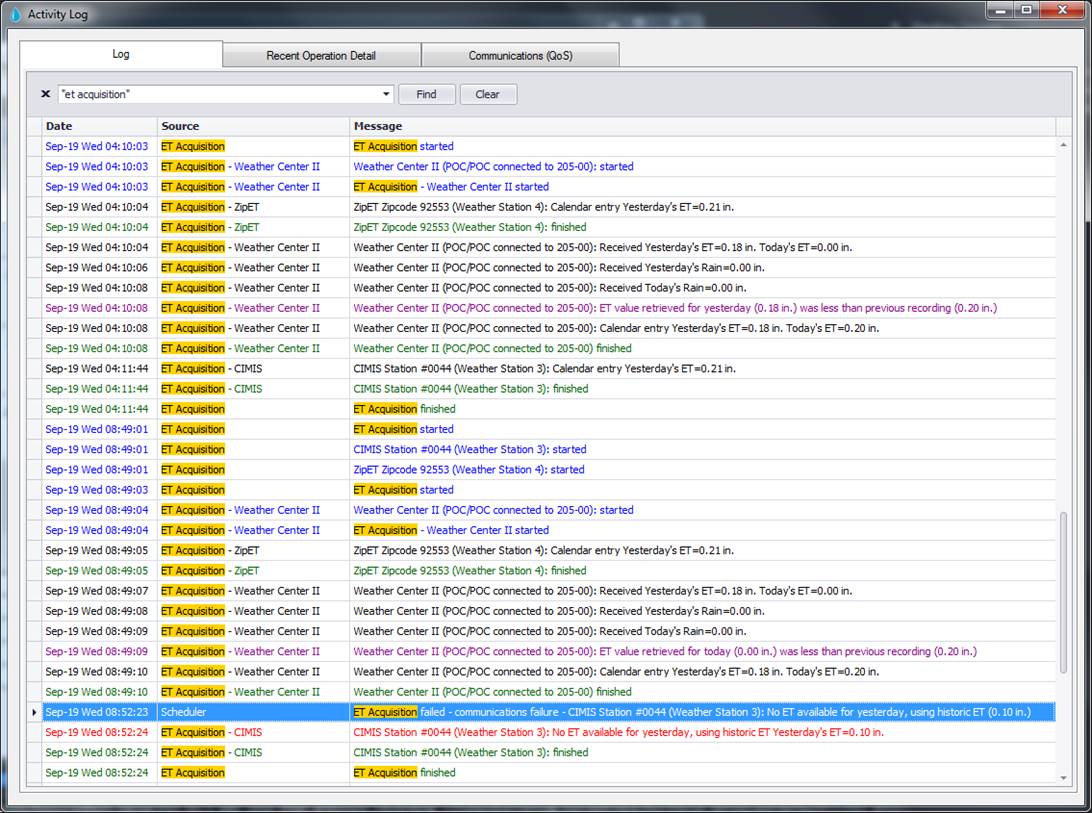
Sample CIMIS, Zip ET and Weather Center II results